why with this sheet
- I hate cleaning; I love clean.
- I hate overwhelming stressful task; I love bite-sized atomic task.
- I hate…lamp?; I love Golden Gate Bridge.
I love the Golden Gate Bridge because it is always being painted. When the painters reach the end of the bridge, they start over again at the beginning. The GGB is never not being painted.
I wanted to take the GGB approach to cleaning our apartment while we are locked down in the quarantimes. The fairest way to achieve a clean apartment without being stressed out is to cycle chores between me and my partner on a weekly basis with a couple cleaning tasks every day.
Our apartment has never been so clean because it is never not being cleaned.
what is this sheet
After modifying your copy of this spreadsheet, you can run the choreCycle function to cycle the chores for the next week. You can continue to edit and change the behavior of your copy to your liking. Use this sheet to see who needs to do what chores each day and live that #nevernotcleanlyfe. Go wild!
technical bullsheet (skip if you are feeling tldr)
When I am designing and implementing spreadsheets for my own personal use, I always aim for rows to contain all the input necessary to be processed by a pure function. In this way, adding additional rows or sorting order (within your defined range) doesn’t affect the functionality of the sheet. This sheet is no different; each row describes a task, the room/type of task, and has either a checkbox or a ‘Week Tally’ (to be explained below).
Here are some features used in this sheet:
-
Google Apps Script (GAS)
- I wanted the chore cycling to be done automagically without the requirement of knowing how it works. You can write custom functions or whole scripts using JavaScript (kinda) running on a V8 engine in the cloud.
- Like anything else here, feel free to modify your own script by going to
Tools > Script Editor. - If you have found a better way to code any of these functions make a pull request and I will update the code on the shared sheet for people making copies in the future. Google has its own versioning for the .gs files, but I would prefer to use git and github even though it involves manually copying the scripts into the sheets script editor for now.
-
Named Ranges
- After making modifications to the tasks on the sheet, a user can set the new ranges on the sheet itself instead of modifying code. View/Edit the Named Ranges at
Data > Named ranges.
- After making modifications to the tasks on the sheet, a user can set the new ranges on the sheet itself instead of modifying code. View/Edit the Named Ranges at
-
Scheduled Time-Based Trigger (Cron-like)
- Much to my delight, you can execute a GAS function or script automatically in the cloud on a regular basis.
- You can see the triggers in the script editor (
Tools > Script Editor) atEdit > Current project's triggers.
-
Macros
- I imported the main function to execute as a macro which is bound to the keyboard shortcut
Ctrl+Alt+Shift+1. On a mac:Cmd+Option+Shift+1 - Even though cycleChores() will automatically execute on the time-based trigger, you can execute it locally to test and check for configuration errors.
- You can view macros at
Tools > Macros.
- I imported the main function to execute as a macro which is bound to the keyboard shortcut
how to use this sheet
1. Install
- Make a copy of this sheet.
- Rename your new copy to whatever the hell you want.
2. Customize your sheet with chores and people
- You won’t have to do this step more than once. (But of course, you can always tweak!)
- The template is set up with a person A and a person B for each day. Rename them if you want, or add more people to the cycle by adding columns and horizontally merging the Days of the week cells in row 1. These things are up to you.
- Column A can be modified with whatever you want to organize your tasks.
- Make sure to specify the type of task you are creating in Column B.
- W : Weekly Task that will cycle each week.
- 2W : Bi-weekly task that will cycle every two weeks.
- 4W : Monthly Task that will cycle every four weeks.
- Add Checkboxes on the days you want to do weekly chores with
Insert > Checkbox.
3. Add Irregular Interval Chores (IICs)
- Sometimes we might want to add a chore that is only done once every two weeks or once every four weeks (The code currently only supports these two situations, but is easily extensible to once every 3 or 5 or 12…whatever).
- Add as many of these tasks as you want to the sheet specifying the type in column B as ‘2W’ or ‘4W’.
- Populate a day with a single X to start the Week Tally counter for that chore.
- When the cell shows the number of XX’s indicated by the chore type, i.e. ‘XX’ for two-week chore, ‘XXXX’ for four-week, that’s when the chore should be completed.
4. Set Named Ranges
- Go to
Data > Named ranges. - Edit the two Named ranges to match your new sheet.
- Named Ranges Descriptions
- chores: Whole weekly chore range inside the the pink area – if you added/deleted rows, just make sure you have selected the whole range.
- weekCell: The cell where the date will update. It will only change if you add more people to the sheet.
5. Modify Time-Based Trigger (Optional)
- If you want to set up a trigger to run the script automatically each week, you can set a time-based trigger by going to the script editor at (
Tools > Script Editor) and then in the script editorEdit > Current project's triggers. - Click the button to ‘+ Add Trigger’
- Make the form look like this:
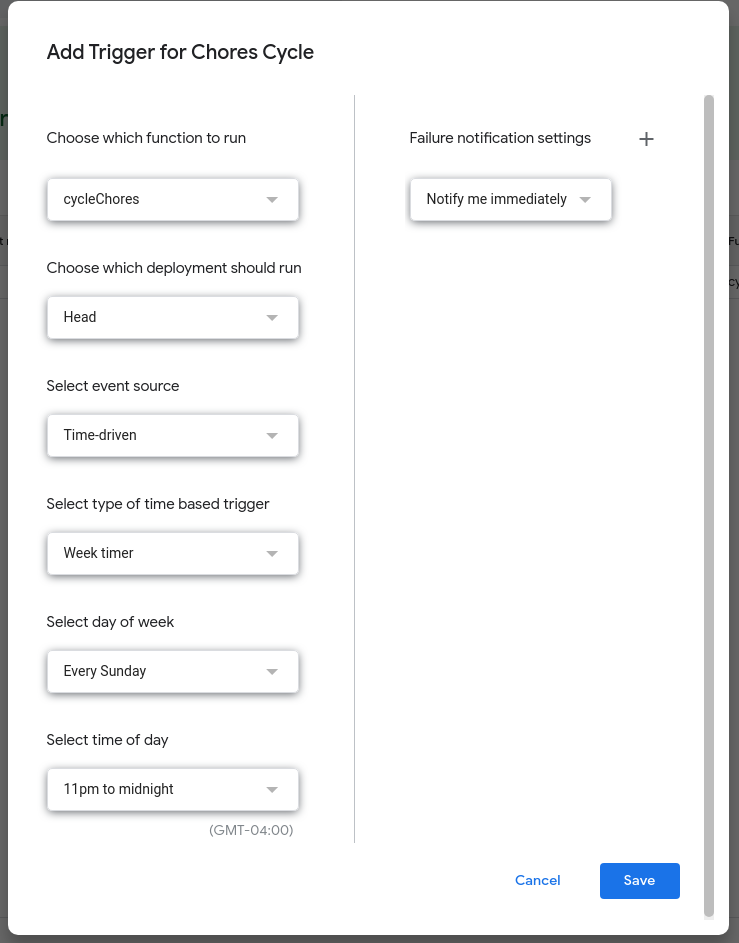 sheetin’ the sheet
sheetin’ the sheet - Click ‘Save’ and you have a trigger.
- You may need to go through the steps of allowing access from the script to modify the data on your copy of the spreadsheet, which arrives as a pop-up window. No worries.
6. Test the cycleChores Macro (Optional)
- WARNING: At the moment, you cannot undo a full chore cycling, so I would suggest using a single row as a test of the macro.
- To test that your cycling is set up properly, set a single task as your ‘chores’ named range. (i.e. set ‘chores’ named range to ‘E3:R3’)
- Execute the macro to watch the cycle happen once with
Ctrl+Alt+Shift+1. On a mac:Cmd+Option+Shift+1 - Verify that the cycling worked for your test row, and then manually put it back to the state it started in and change the date back.
- If everything behaved as it should, you now have a working sheet.
7. Get to work and enjoy the cleanest apartment you have had in years!
troublesheeting
- Double check your Named ranges are correct
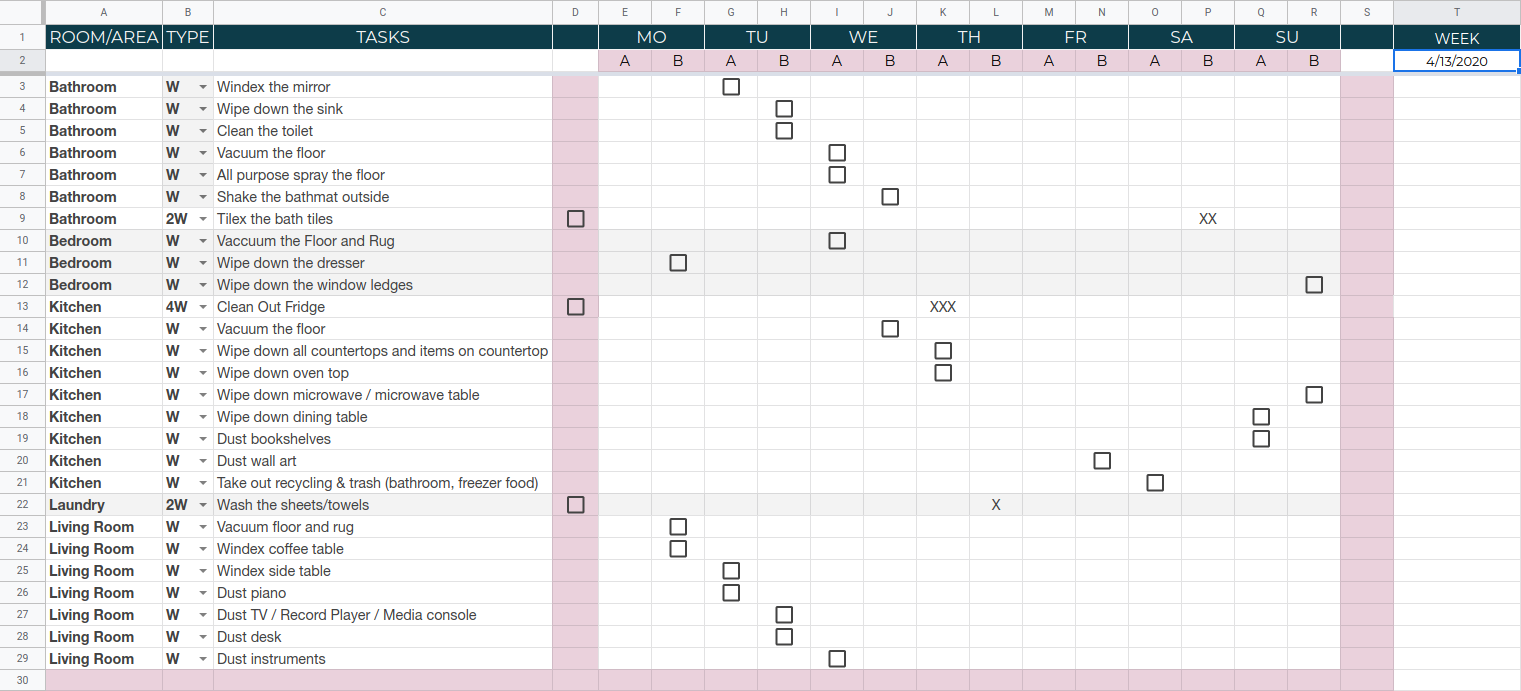 just look at this sheet
just look at this sheet this sheet ain’t regular
this sheet ain’t regular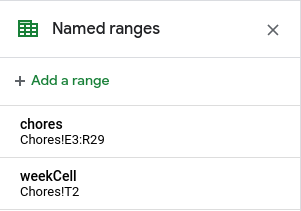 it is what it is
it is what it is